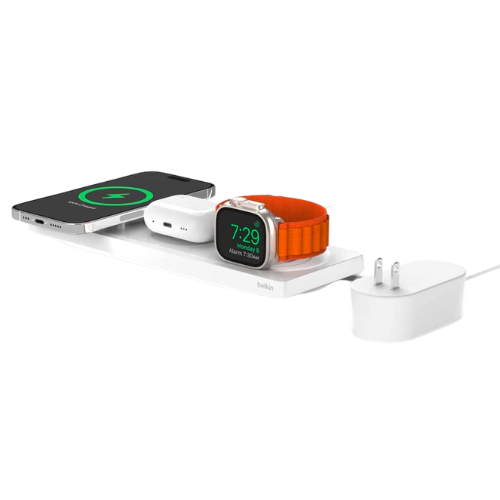Whether you’re creating tutorials, sharing gaming triumphs, or showcasing a dynamic presentation, having reliable screen recording software for your Mac is essential. Dive deep into the features of popular software options and unearth expert tips to polish your screen recordings to perfection.
1. QuickTime Player: Your Built-in Companion
QuickTime Player isn’t just for playing media files; it’s a handy tool that supports screen recording right from your Mac. Here’s a quick guide to utilizing QuickTime for recording:
- Launch QuickTime Player from the Applications folder or through Spotlight.
- Navigate to “File” on the menu bar, followed by “New Screen Recording”.
- Initiate the recording with a click on the red “Record” button.
- Finish your recording session using “Command + Control + Esc”.
- Save your work in your preferred destination, and voila, your recording is ready.
- Tip: Utilize the “Trim” option under “Edit” to neatly crop your recording.
2. OBS Studio: The Open-Source Maestro
OBS Studio stands as a powerful, free open-source choice, endowed with features catering to both amateurs and professionals alike. Setting it up is straightforward:
- Get OBS Studio from the official website.
- Tweak the settings, selecting your recording format, quality, resolution, and FPS to suit your needs.
- Set Up a new scene and choose either “Display Capture” or “Window Capture” from the “Sources” section.
- Begin recording by hitting the “Start Recording” button and end it by clicking “Stop Recording”.
3. ScreenFlow: The Professional’s Choice
For a tool offering a plethora of features for screen capturing and editing, ScreenFlow stands unmatched. Here’s how to go about it:
- Download ScreenFlow from its official website.
- Launch and select your recording preferences.
- Record with a simple press of the red button, even adding annotations or recording via your webcam as you go.
- Edit your footage using the myriad of editing features available.
- Save or export your final product in various formats suitable for sharing.
Seamless Connectivity with USB Hub Shop
Perfect screen recording on your Mac calls for a seamless setup. Whether it is connecting additional screens for a broader view or integrating extra USB devices for a flexible workspace, find the most compatible USB hubs for your Mac at USB Hub Shop. Explore our curated collection to enhance your recording setup, step by step, guiding you to a choice that suits your needs to perfection.